In this blog post, I will cover Docker container monitoring with Zabbix. We will use the official Docker by Zabbix agent 2 template to make things as simple as possible. The template download link and configuration steps can be found on the Zabbix Integrations page. If you require a visual guide, I invite you to check out my video covering this topic.
Table of Contents
Importing the official Docker template
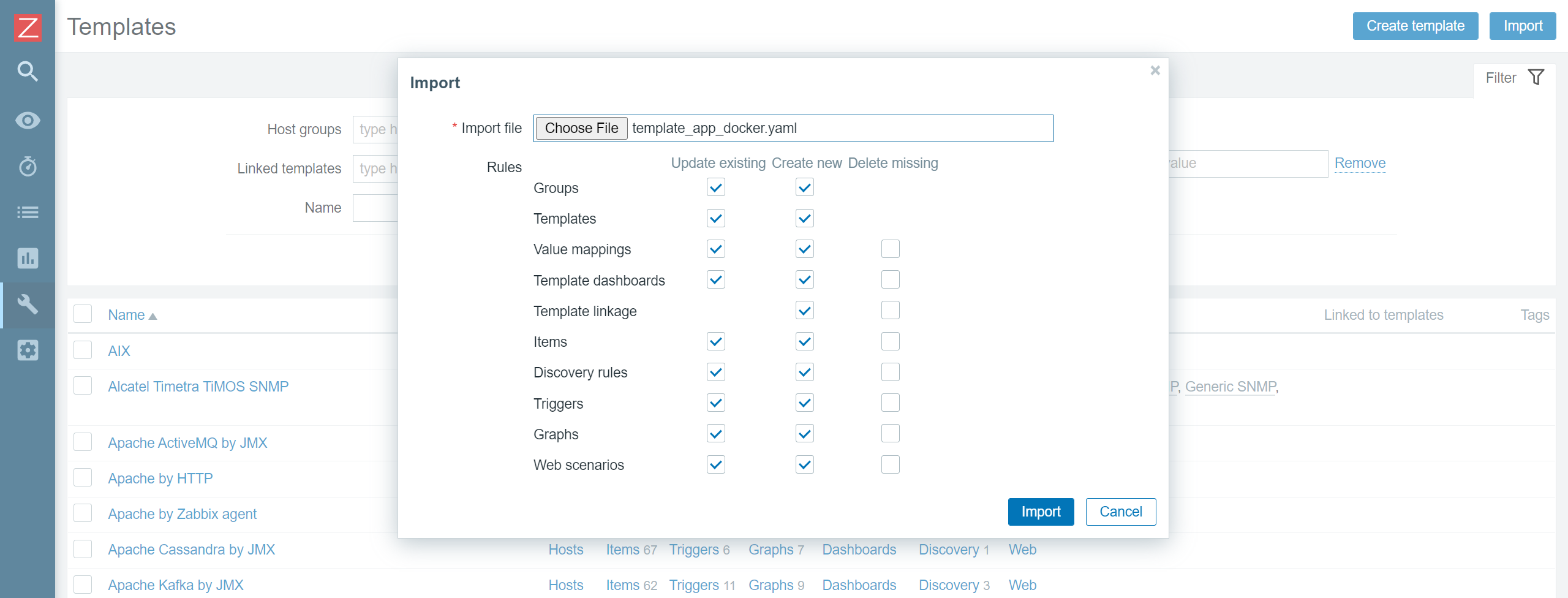
Since we will be using the official Docker by Zabbix agent 2 template, first, we need to make sure that the template is actually available in our Zabbix instance. The template is available for Zabbix versions 5.0, 5.4, and 6.0. If you cannot find this template under Configuration – Templates, chances are that you haven’t imported it into your environment after upgrading Zabbix to one of the aforementioned versions. Remember that Zabbix does not modify or import any templates during the upgrade process, so we will have to import the template manually. If that is so, simply download the template from the official Zabbix git page (or use the link in the introduction) and import it into your Zabbix instance by using the Import button in the Configuration – Templates section.
Installing and configuring Zabbix agent 2
Before we get started with configuring our host, we first have to install Zabbix agent 2 and configure it according to the template guidelines. Follow the steps in the download section of the Zabbix website and install the zabbix-agent2 package. Feel free to use any other agent deployment methods if you want to (like compiling the agent from the source files)
Installing Zabbix agent2 from packages takes just a few simple steps:
Install the Zabbix repository package:
rpm -Uvh https://repo.zabbix.com/zabbix/6.0/rhel/8/x86_64/zabbix-release-6.0-1.el8.noarch.rpm
Install the Zabbix agent 2 package:
dnf install zabbix-agent2
Configure the Server parameter by populating it with your Zabbix server/proxy address
vi /etc/zabbix/zabbix_agent2.conf
### Option: Server # List of comma delimited IP addresses, optionally in CIDR notation, or DNS names of Zabbix servers and Zabbix proxies. # Incoming connections will be accepted only from the hosts listed here. # If IPv6 support is enabled then '127.0.0.1', '::127.0.0.1', '::ffff:127.0.0.1' are treated equally # and '::/0' will allow any IPv4 or IPv6 address. # '0.0.0.0/0' can be used to allow any IPv4 address. # Example: Server=127.0.0.1,192.168.1.0/24,::1,2001:db8::/32,zabbix.example.com # # Mandatory: yes, if StartAgents is not explicitly set to 0 # Default: # Server= Server=192.168.50.49
Plugin specific Zabbix agent 2 configuration
Zabbix agent 2 provides plugin-specific configuration parameters. Mostly these are optional parameters related to a specific plugin. You can find the full list of plugin-specific configuration parameters in the Zabbix documentation. In the newer versions of Zabbix agent 2, the plugin-specific parameters are defined in separate plugin configuration files, located in /etc/zabbix/zabbix_agent2.d/plugins.d/, while in older versions, they are defined directly in the zabbix_agent2.conf file.
For the Zabbix agent 2 Docker plugin, we have to provide the Docker daemon unix-socket location. This can be done by specifying the following plugin parameter:
### Option: Plugins.Docker.Endpoint # Docker API endpoint. # # Mandatory: no # Default: unix:///var/run/docker.sock # Plugins.Docker.Endpoint=unix:///var/run/docker.sock
The default socket location will be correct for your Docker environment – in that case, you can leave the configuration file as-is.
Once we have made the necessary changes in the Zabbix agent 2 configuration files, start and enable the agent:
systemctl enable zabbix-agent2 --now
Check if the Zabbix agent2 is running:
tail -f /var/log/zabbix/zabbix_agent2.log
Before we move on to Zabbix frontend, I would like to point your attention to the Docker socket file permission – the zabbix user needs to have access to the Docker socket file. The zabbix user should be added to the docker group to resolve the following error messages.
[Docker] cannot fetch data: Get http://1.28/info: dial unix /var/run/docker.sock: connect: permission denied
ZBX_NOTSUPPORTED: Cannot fetch data.
You can add the zabbix user to the Docker group by executing the following command:
usermod -aG docker zabbix
Configuring the docker host
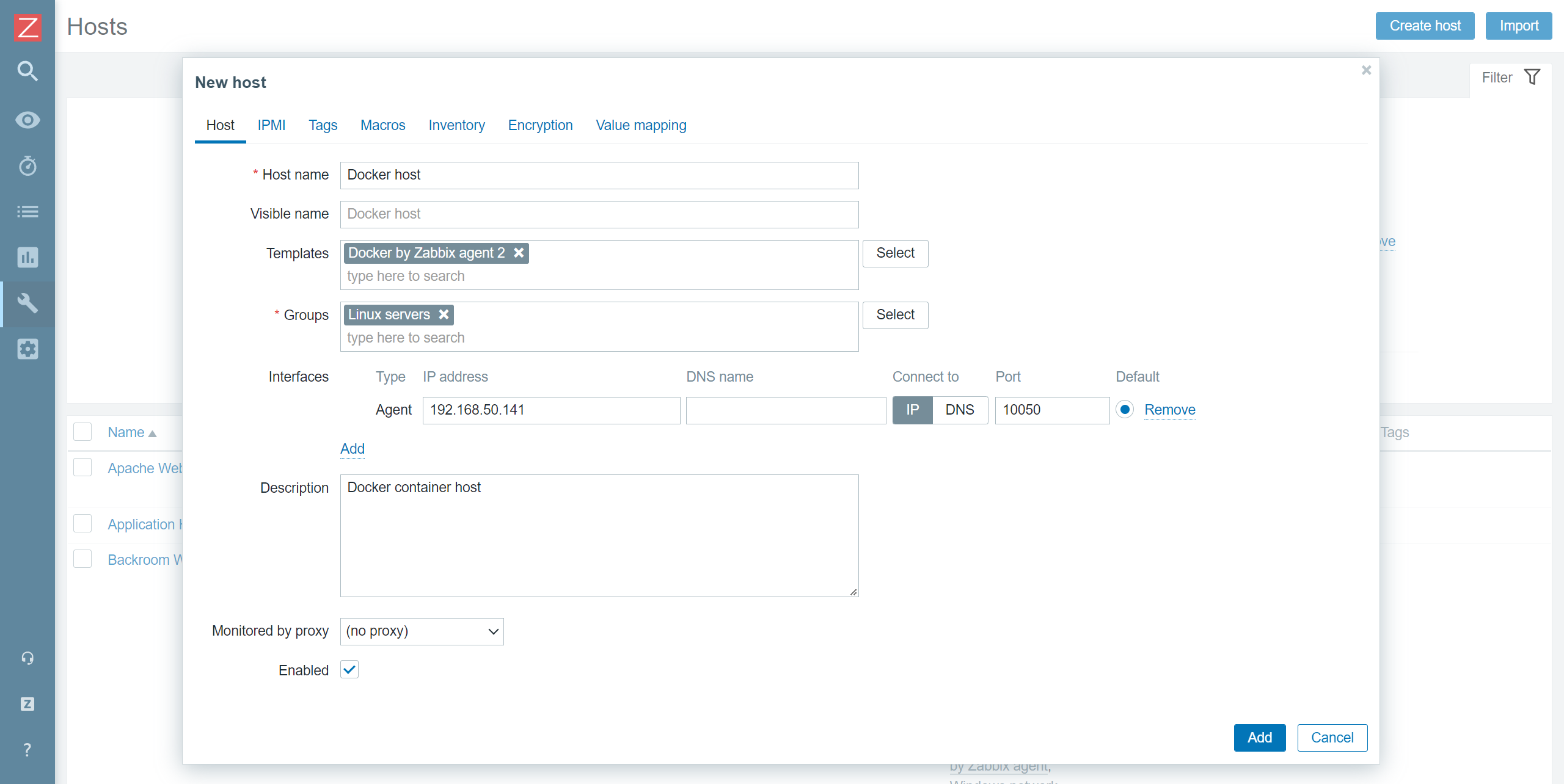
After importing the template, we have to create a host which will represent our Docker instance. Give the host a name and assign it to a Host group – I will assign it to the Linux servers host group. Assign the Docker by Zabbix agent 2 template to the host. Since the template uses Zabbix agent 2 to collect the metrics, we also have to add an agent interface on this host. The address of the interface should point to the machine running your Docker containers. Finish up the host configuration by clicking the Add button.
Docker by Zabbix agent 2 template
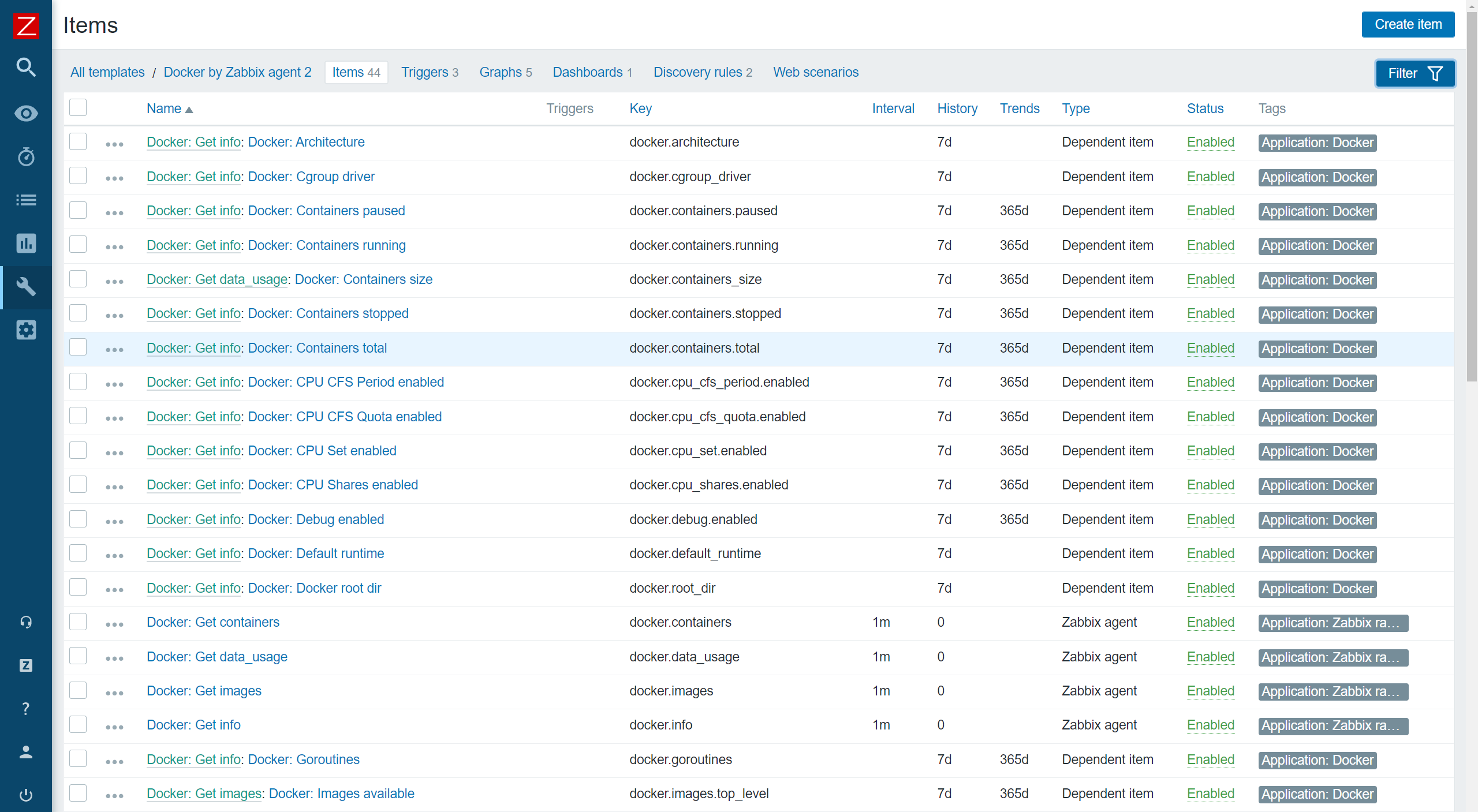
The template contains a set of regular items for the general Docker instance metrics, such as the number of available images, Docker architecture information, the total number of containers, and more.
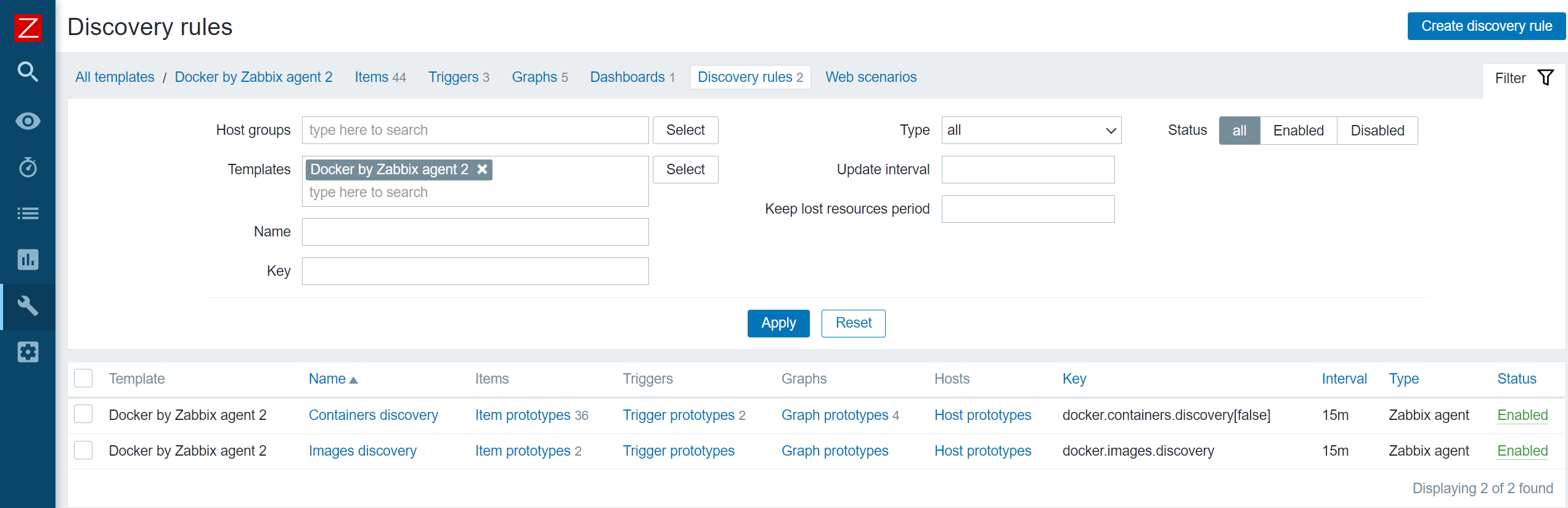
On top of that, the template also gathers container and image-specific information by using low-level discovery rules.
Once Zabbix discovers your containers and images, these low-level discovery rules will then be used to create items, triggers, and graphs from prototypes for each of your containers and images. This way, we can monitor container or image-specific metrics, such as container memory, network information, container status, and more.
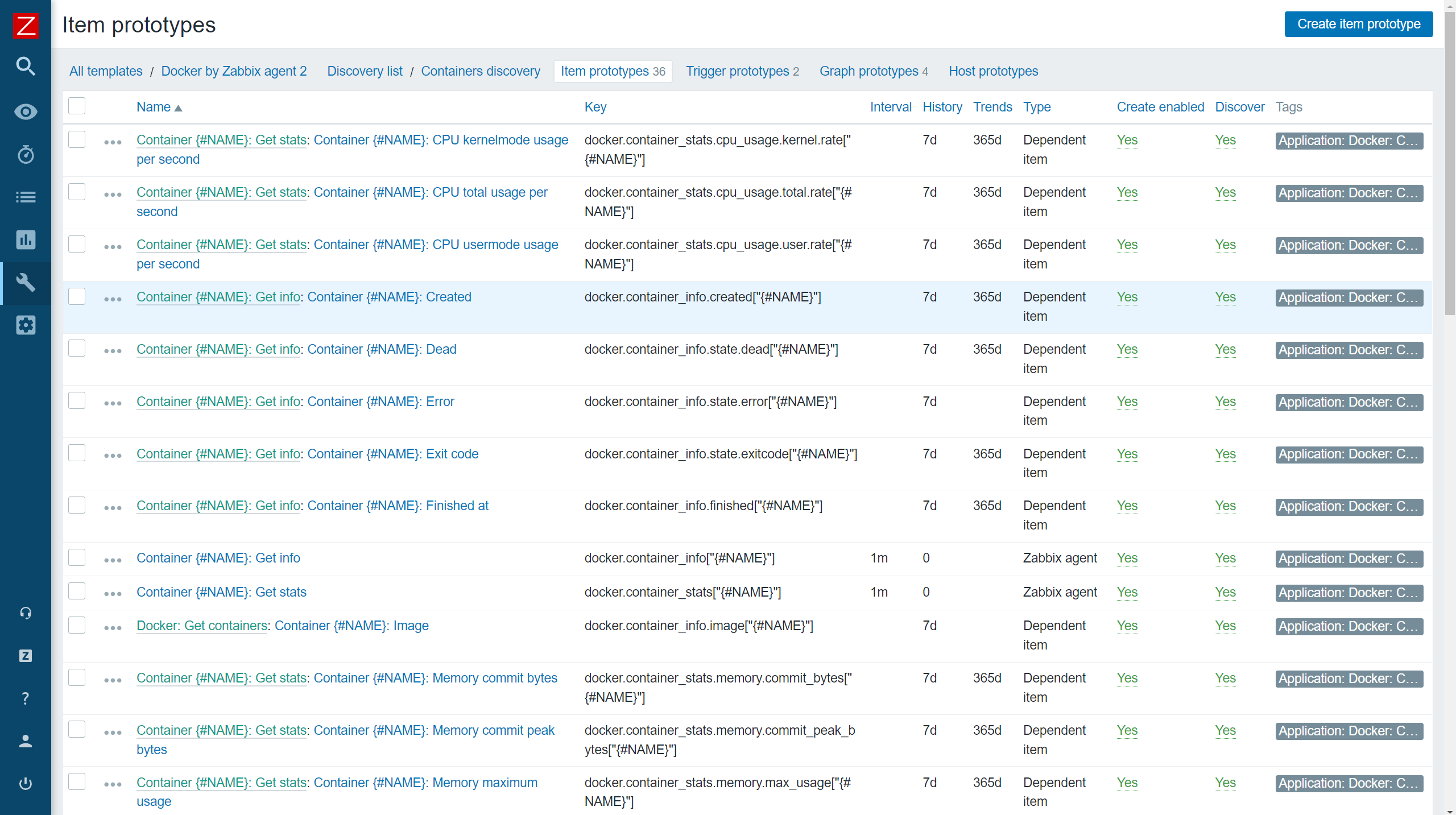
Verifying the host and template configuration
To verify that the agent and the host are configured correctly, we can use Zabbix get command-line tool and try to poll our agent. If you haven’t installed Zabbix get, do so on your Zabbix server or Zabbix proxy host:
dnf install zabbix-get
Now we can use zabbix-get to verify that our agent can obtain the Docker-related metrics. Execute the following command:
zabbix_get -s docker-host -k docker.info
Use the -s parameter to specify your agent host’s host name or IP address. The -k parameter specifies the item key for which we wish to obtain the metrics by polling the agent with Zabbix get.
zabbix_get -s 192.168.50.141 -k docker.info
{"Id":"SJYT:SATE:7XZE:7GEC:XFUD:KZO5:NYFI:L7M5:4RGO:P2KX:QJFD:TAVY","Containers":2,"ContainersRunning":2,"ContainersPaused":0,"ContainersStopped":0,"Images":2,"Driver":"overlay2","MemoryLimit":true,"SwapLimit":true,"KernelMemory":true,"KernelMemoryTCP":true,"CpuCfsPeriod":true,"CpuCfsQuota":true,"CPUShares":true,"CPUSet":true,"PidsLimit":true,"IPv4Forwarding":true,"BridgeNfIptables":true,"BridgeNfIP6tables":true,"Debug":false,"NFd":39,"OomKillDisable":true,"NGoroutines":43,"LoggingDriver":"json-file","CgroupDriver":"cgroupfs","NEventsListener":0,"KernelVersion":"5.4.17-2136.300.7.el8uek.x86_64","OperatingSystem":"Oracle Linux Server 8.5","OSVersion":"8.5","OSType":"linux","Architecture":"x86_64","IndexServerAddress":"https://index.docker.io/v1/","NCPU":1,"MemTotal":1776848896,"DockerRootDir":"/var/lib/docker","Name":"localhost.localdomain","ExperimentalBuild":false,"ServerVersion":"20.10.14","ClusterStore":"","ClusterAdvertise":"","DefaultRuntime":"runc","LiveRestoreEnabled":false,"InitBinary":"docker-init","SecurityOptions":["name=seccomp,profile=default"],"Warnings":null}
In addition, we can also use the low-level discovery key – docker.containers.discovery[false] to check the result of the low-level discovery.
zabbix_get -s 192.168.50.141 -k docker.containers.discovery[false]
[{"{#ID}":"a1ad32f5ee680937806bba62a1aa37909a8a6663d8d3268db01edb1ac66a49e2","{#NAME}":"/apache-server"},{"{#ID}":"120d59f3c8b416aaeeba50378dee7ae1eb89cb7ffc6cc75afdfedb9bc8cae12e","{#NAME}":"/mysql-server"}]
We can see that Zabbix will discover and start monitoring two containers – apache-server and mysql-server. Any agent low-level discovery rule or item can be checked with Zabbix get.
Docker template in action
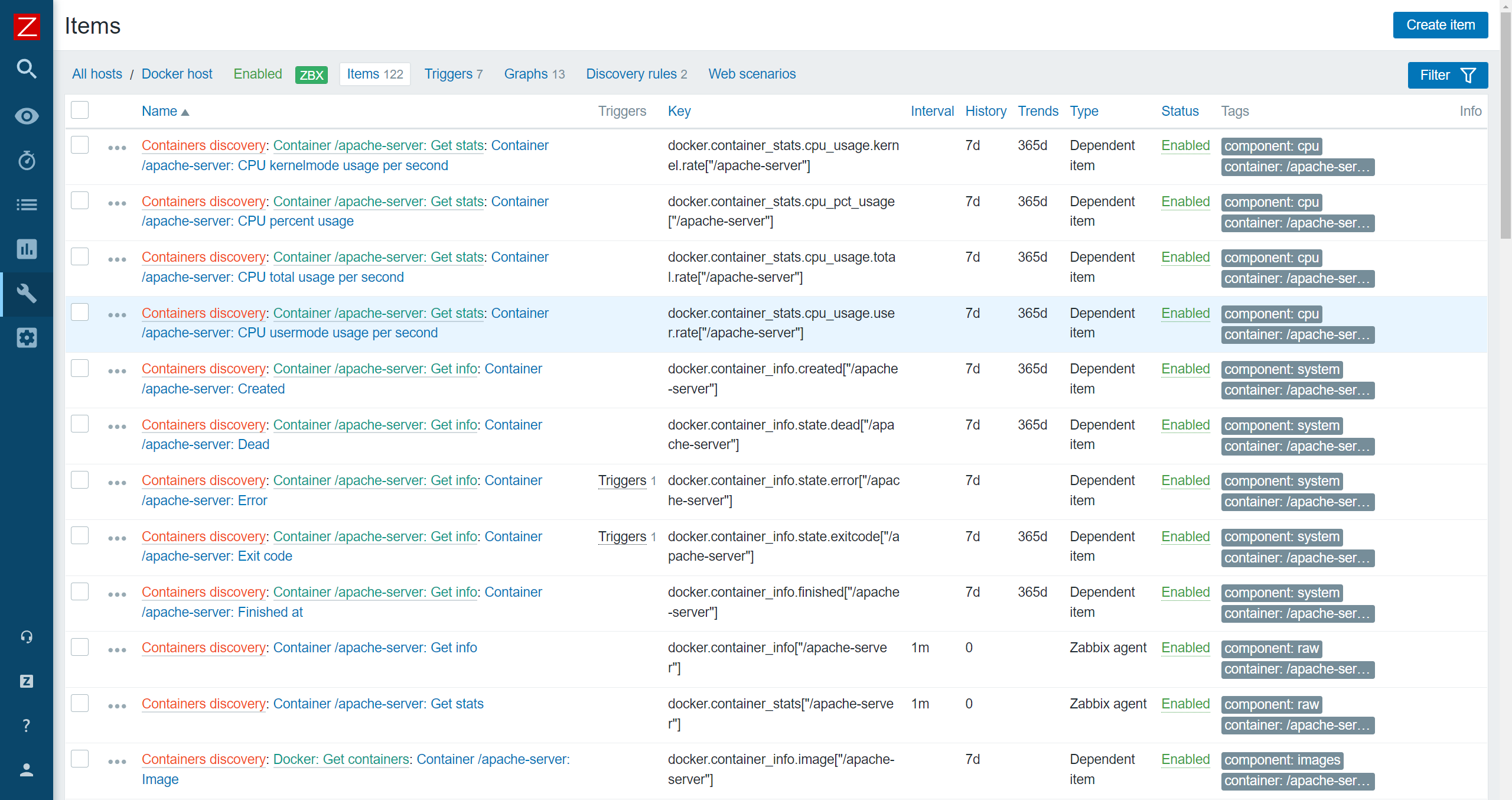
Now that we have configured our agent and host, applied the Docker template, and verified that everything is working, we should be able to see the discovered entities in the frontend.
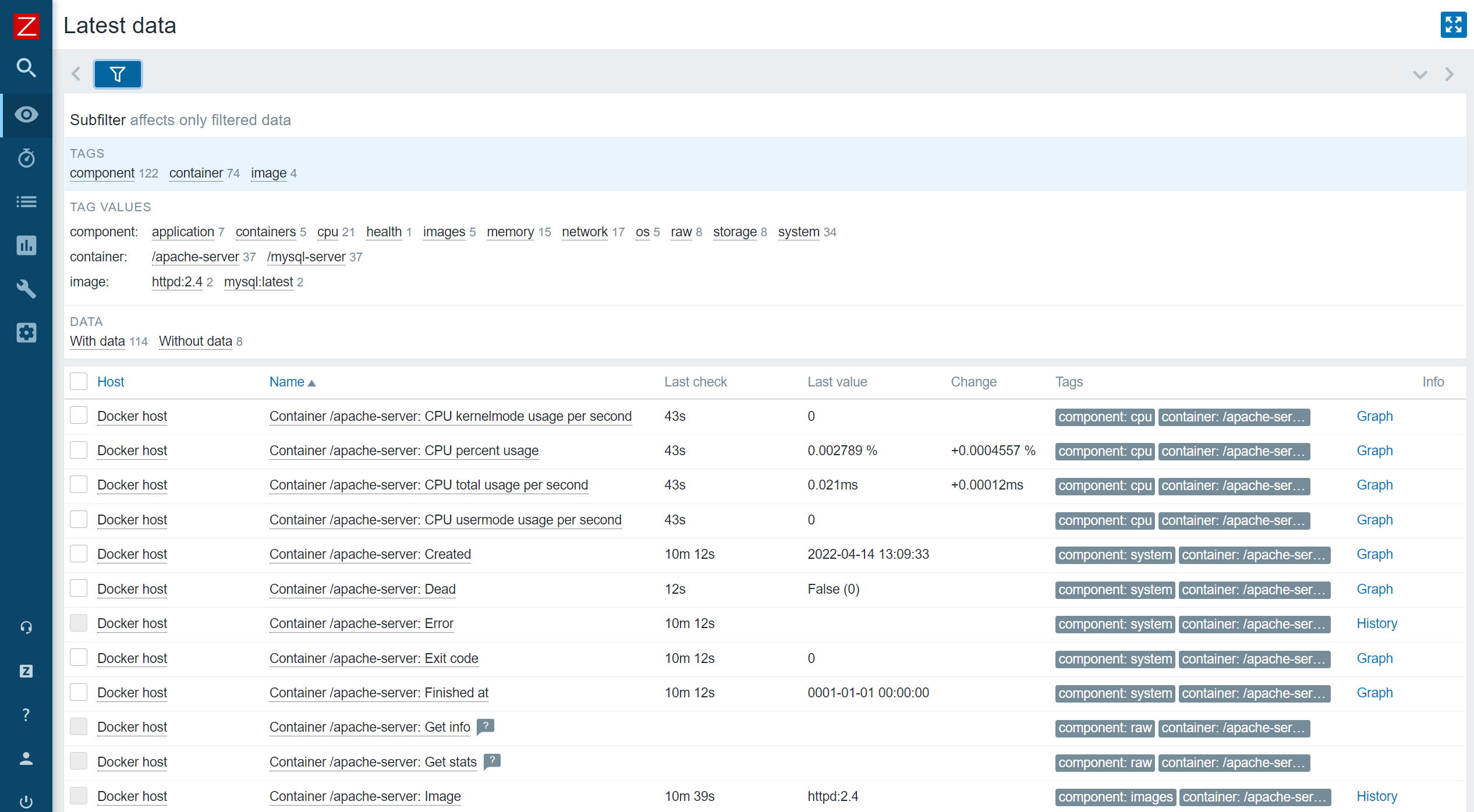
In addition, our metrics should have also started coming in. We can check the Latest data section and verify that they are indeed getting collected.
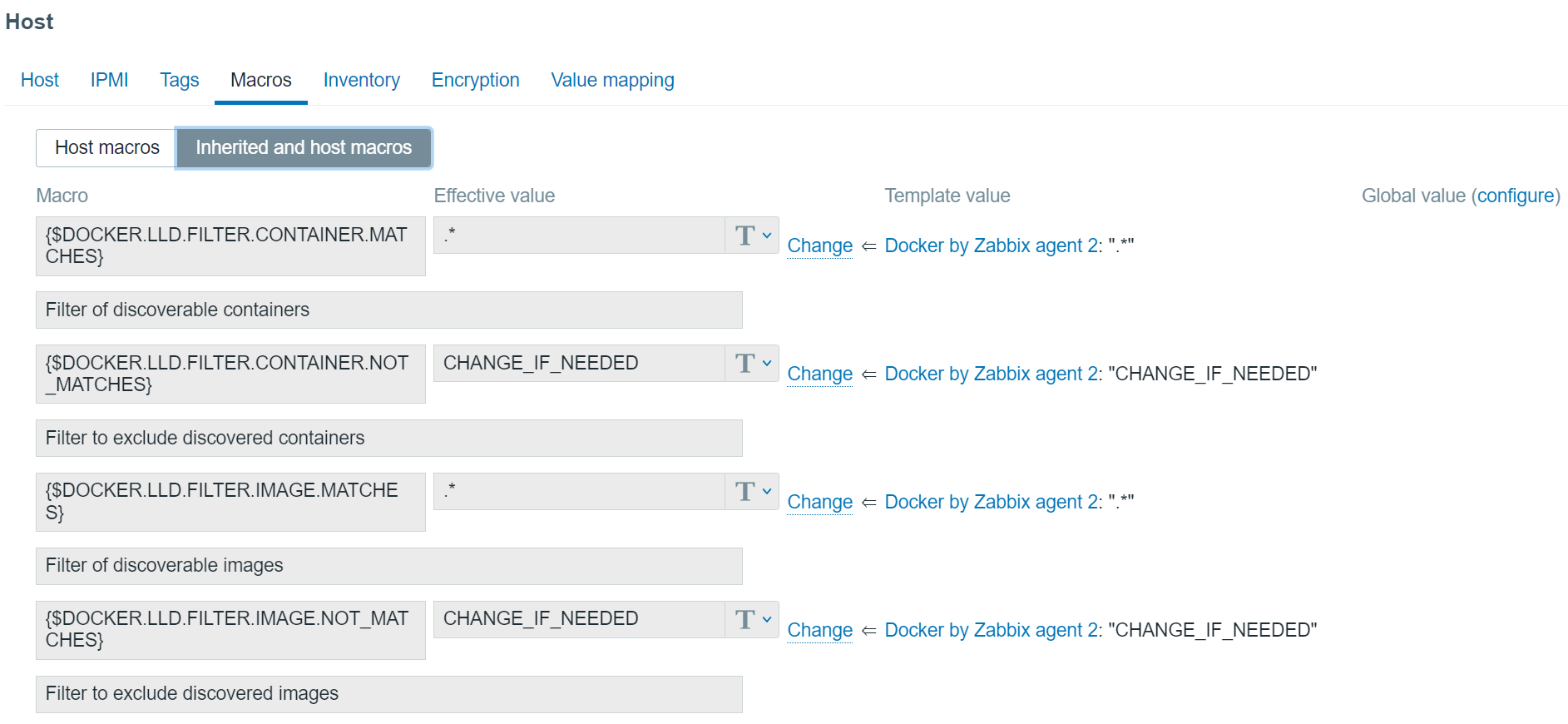
Lastly, we have a few additional options for further modifying the template and the results of our low-level discovery. If you open the Macros section of your host and select Inherited and host macros, you will notice that there are 4 macros inherited from the Docker template. These macros are responsible for filtering in/out the discovered containers and images. Feel free to modify these values if you wish to filter in/out the discovery of these entities as per your requirements.
Notice that the container discovery item also has one parameter, which is defined as false on the template:
- docker.containers.discovery[false] – Discover only running containers
- docker.containers.discovery[true] – Discover all containers, no matter their state.
And that’s it! We successfully imported the template, installed and configured Zabbix agent 2, created a host, and applied the Docker template. Finally – our Zabbix instance is now monitoring our Docker environment! If you have any other questions or comments, feel free to leave a response in the comments section of this post.







 Prev Post
Prev Post 





The template docker by zabbix agent2 is very useful for me.
However, i found problem when my containers renew as new names (when something happened and system renew containers; my case is in docker swarm). Zabbix still monitor older container that it not exist now.
I try to manually close problem, but I still run as problem again because item ot that container still is on. So, I do unlink and clear template when problem occur like this.
Could you suggest me some pls?
Hello,
We installed the docker template and are receiving cpu usage for a container. But I notice that there is no trigger. I tried to create one and it came out like this : last(/servername/docker.container_stats.cpu_pct_usage[“/kong-database”],#3)=0
Im not sure what this will do, the regular system cpu usage for a server is : min(/servername/system.cpu.util,10m)>{$CPU.UTIL.CRIT} whichlooks nothing like the above.