The updated template import functionality brings a whole new layer of transparency to the template import process. Let’s take a closer look at the benefits of the template import improvements.
Before Zabbix 5.4, the template import process was lacking in transparency. Users had to rely on the template documentation to fully grasp the contents of the newly imported template.
In Zabbix 5.4, we introduced unique universal IDs for each template element, such as items, triggers, graphs, etc.:
- Template element IDs work as the element uniqueness criteria
- UUIDs allow to instantly tell which element has been modified
- When importing a newer template version, all changes are highlighted
- Automate the template import with your CI/CD system and Zabbix API whenever the template has been modified
Check out the video to see the improved template import process
How to import a template:
- Go to the Configuration – Templates menu section
- Press Import in the upper right corner
- Select the template file you wish to import
- Mark appropriate checkboxes to select which template elements you would like to update, create new elements, or delete existing elements
- Press Import and review the changes
- You can use the left column to navigate between updated template elements
- Press Import to confirm template import
Tips and best practices:
- The latest official templates are available in the Zabbix git repository
- Updating Zabbix does not update the existing templates
- Templates can be exported to a YAML, XML, or JSON file
- Zabbix self-monitoring templates receive regular updates. It is important to use the self-monitoring templates that match the particular Zabbix version
Tags: templates
About Marina Generalova
Technical Writer at Zabbix
View all posts by Marina Generalova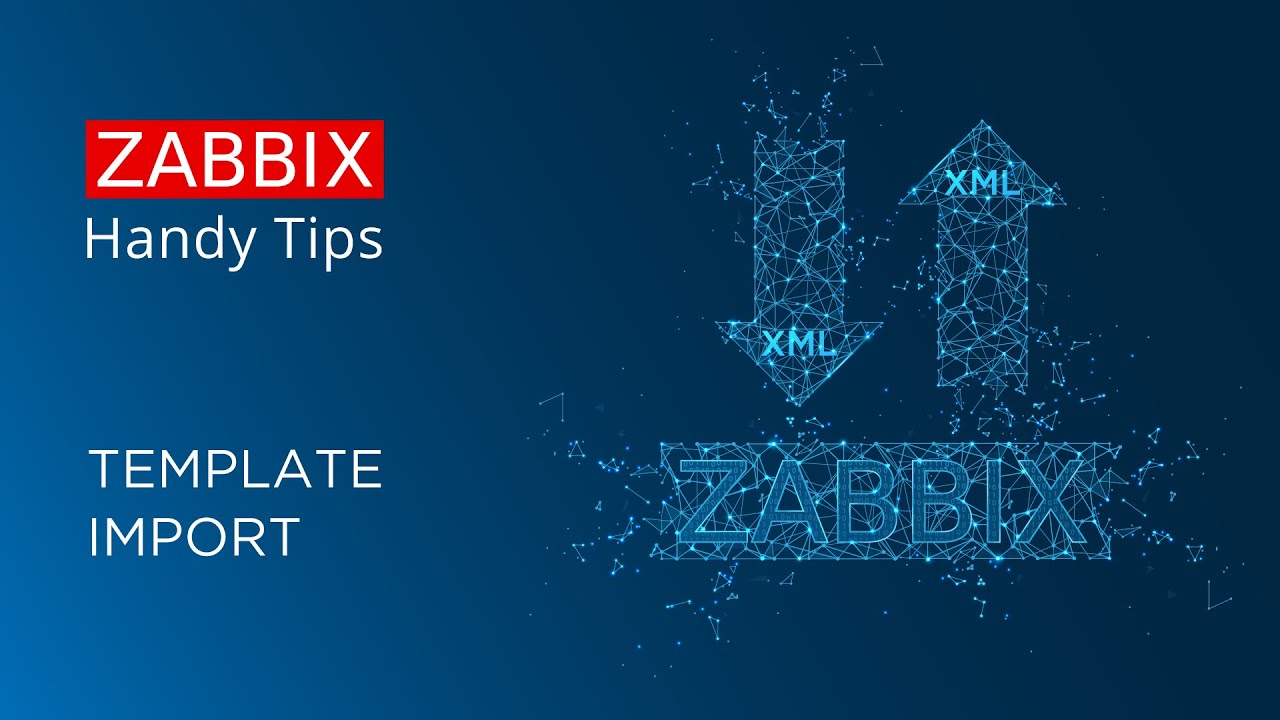
What if I want to keep modifications made to the old template when importing a new template? Lets say I’ve removed some items from the old template, but the items kept are updated and I want to apply those updates from the new template. Then I can only choose to apply _all_ changes within a specific element, in this case items. How would one solve this?
I think a really useful feature would be to be able to select which differences to apply, maybe using the left hand column.