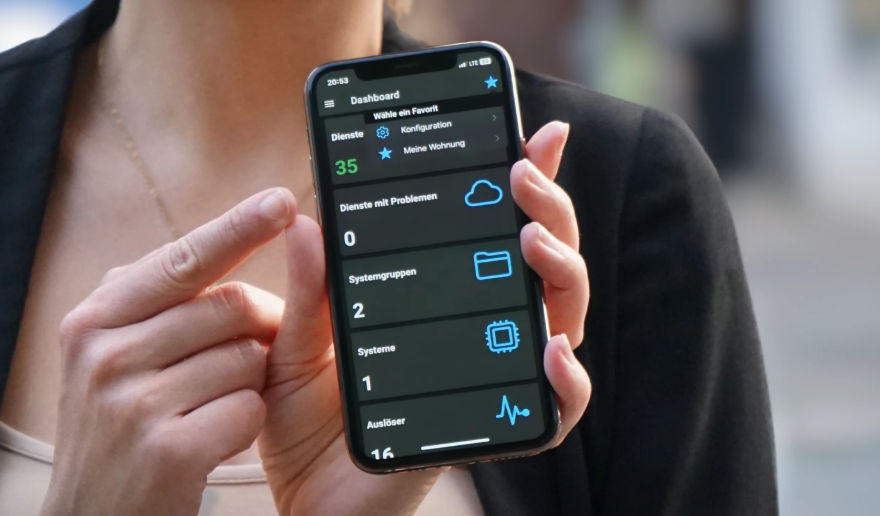When monitoring environments, we sometimes need to rely on third-party tools to better manage functionality and optimize responses to alerts. Let’s explore how to integrate Zabbix with PagerDuty, a real-time incident management solution designed to improve the reliability of digital services, including best practices and configuration details.
Table of Contents
What is PagerDuty?
PagerDuty is a real-time incident management platform designed to help IT teams react quickly to critical events. The tool helps organizations automate and manage incident response through a system of alerts, escalation, and coordination between teams. When a problem is detected in the system, PagerDuty notifies the responsible individuals and ensures that corrective action is taken quickly. This reduces downtime and improves operational efficiency. Integration with monitoring tools such as Zabbix makes it easy to identify issues before they impact users.
Some of PagerDuty’s key features include:
• Integration with monitoring tools (such as Zabbix)
• Notifications in multiple channels (email, SMS, calls)
• Automatic escalation of incidents to ensure agile responses
• Event analysis to improve the detection of recurring problems
How to integrate PagerDuty with Zabbix
In PagerDuty, go to “Services” and click on “Service Directory.” Create a new service.
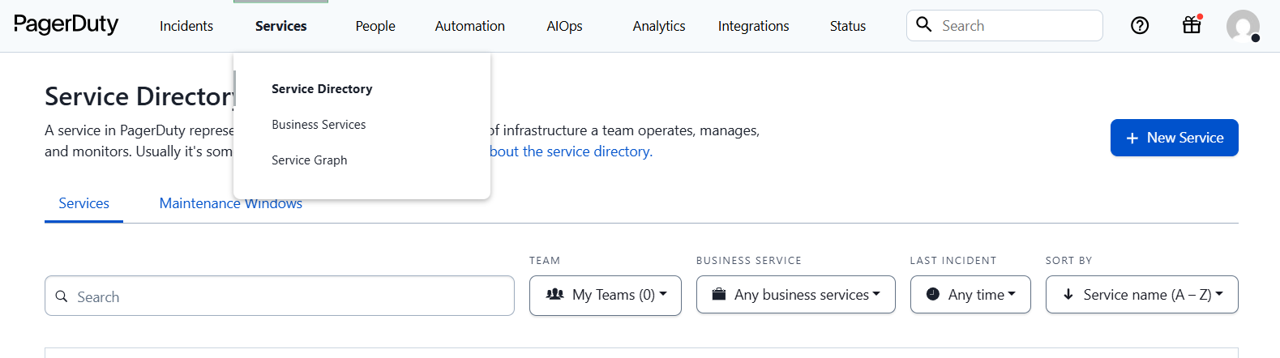
Give it a proper name and description.
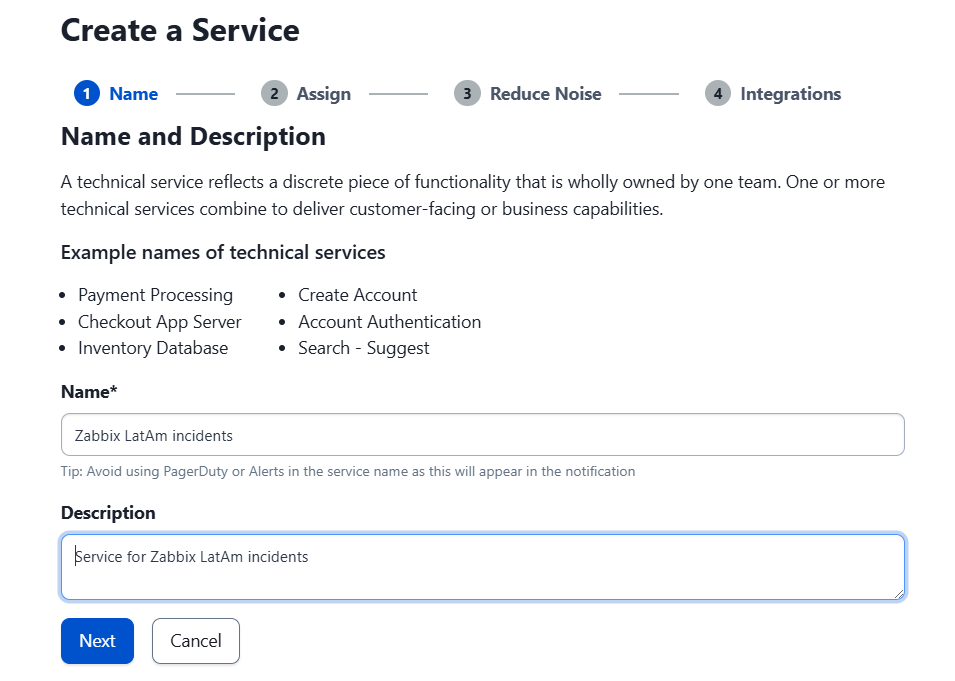
Accept the escalation terms and click “Next.”
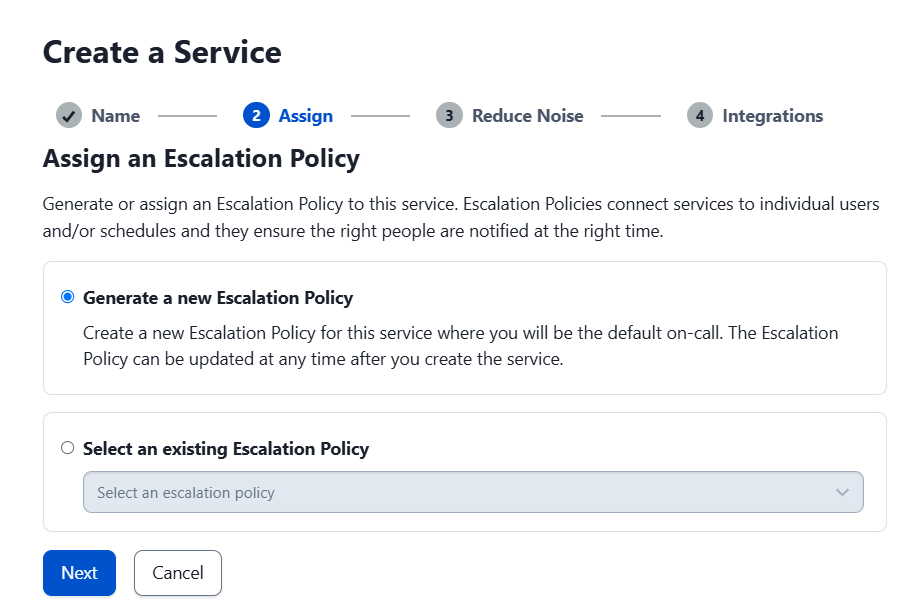
On the next screen, select “Intelligent” and the “Auto-pause incident notifications” option, then click “Next.”
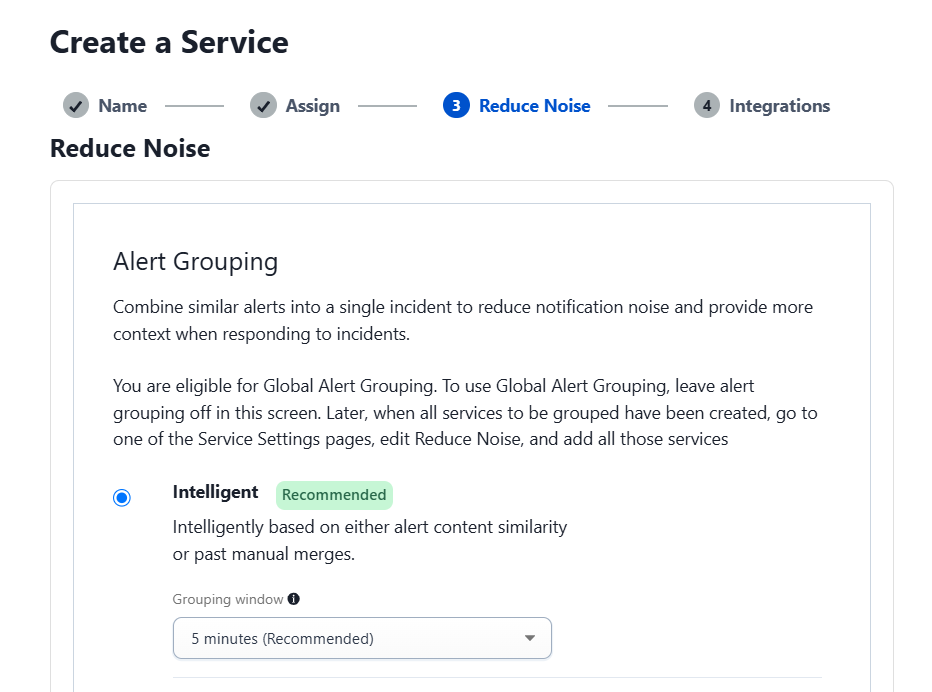
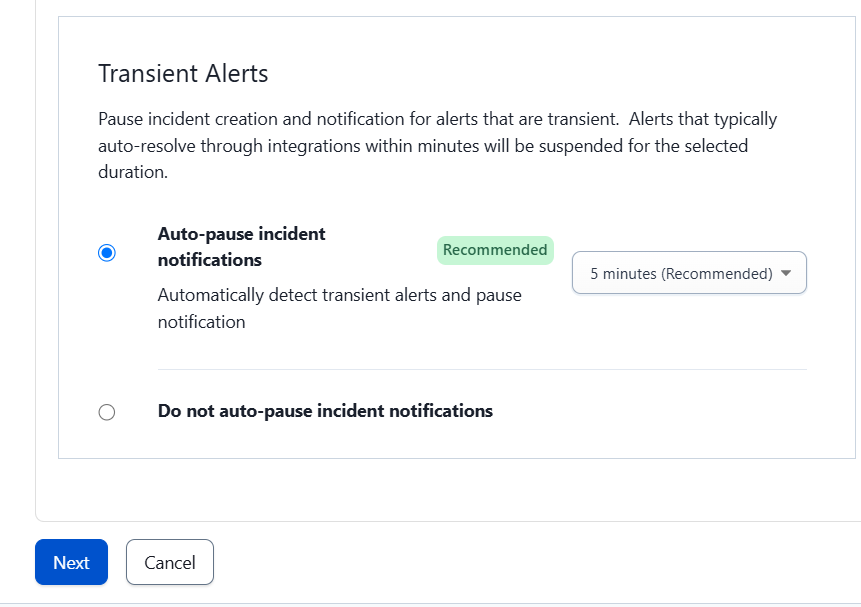
The next step is to add the Zabbix Webhook service, which will allow integration with Zabbix, and then click “Next.”
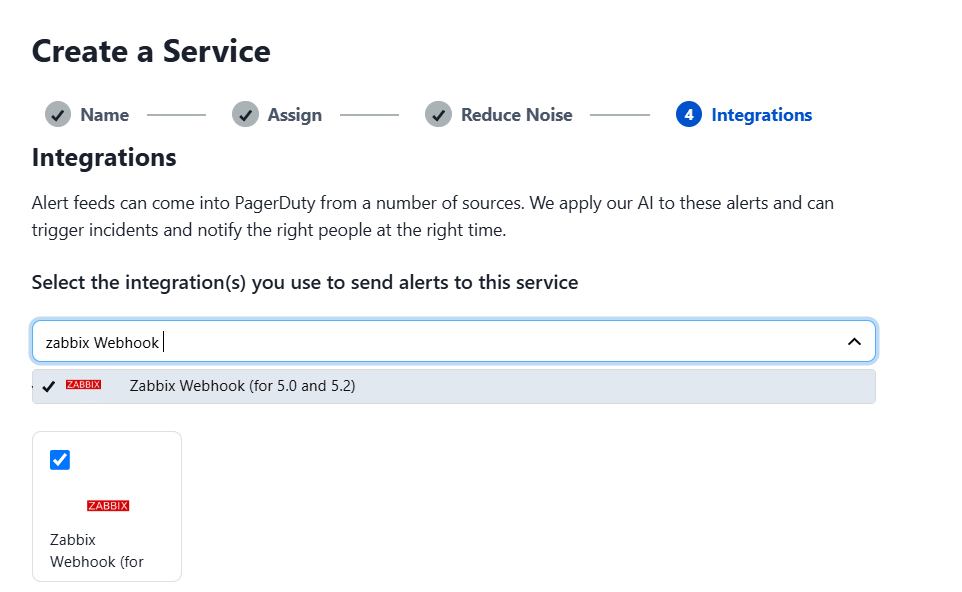
In Services > Service Directory, select the name of the service. In the “Integrations” tab, copy the integration token that is generated.
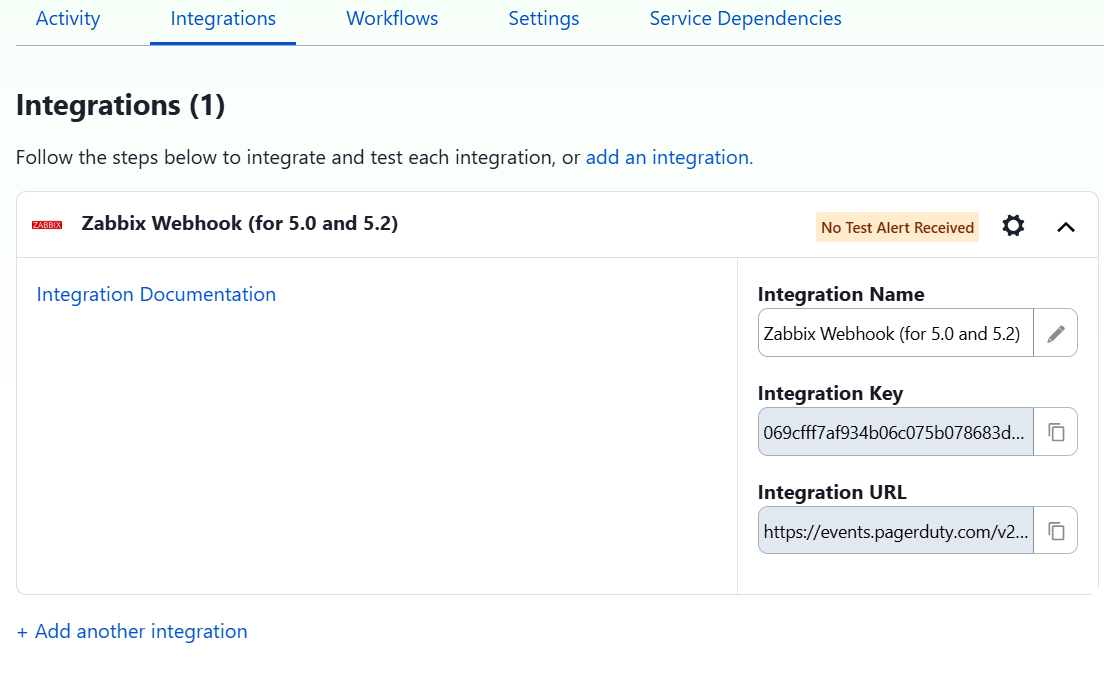
It is important to note that the PagerDuty webhook only shows the option of Zabbix versions 5.0 to 5.2, but it works correctly in later versions such as Zabbix 7.2, which was tested without any issues.
On Zabbix Server, go to Alerts > Media types > PagerDuty. Enter the integration token, the Zabbix URL, and select “Update.”
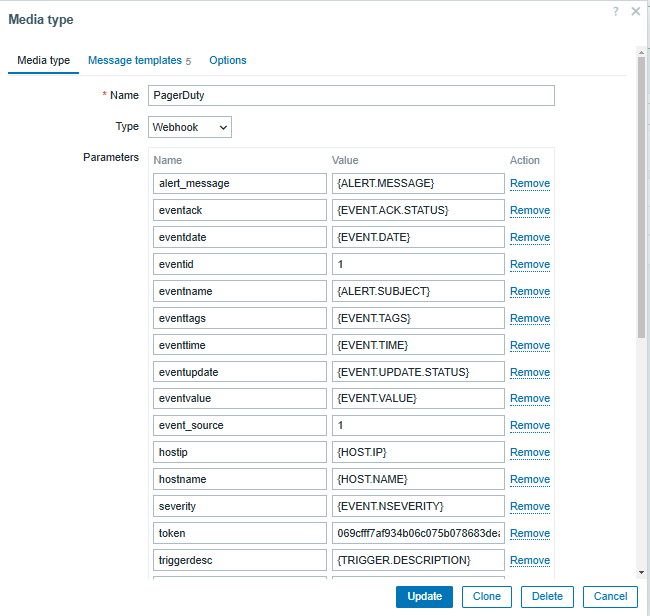
Send a test message to confirm that the integration is working correctly.
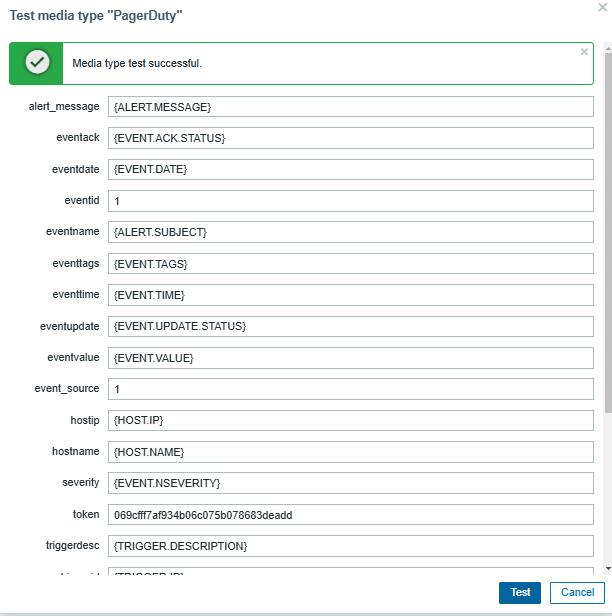
In the PagerDuty application, verify that the test alert was received.
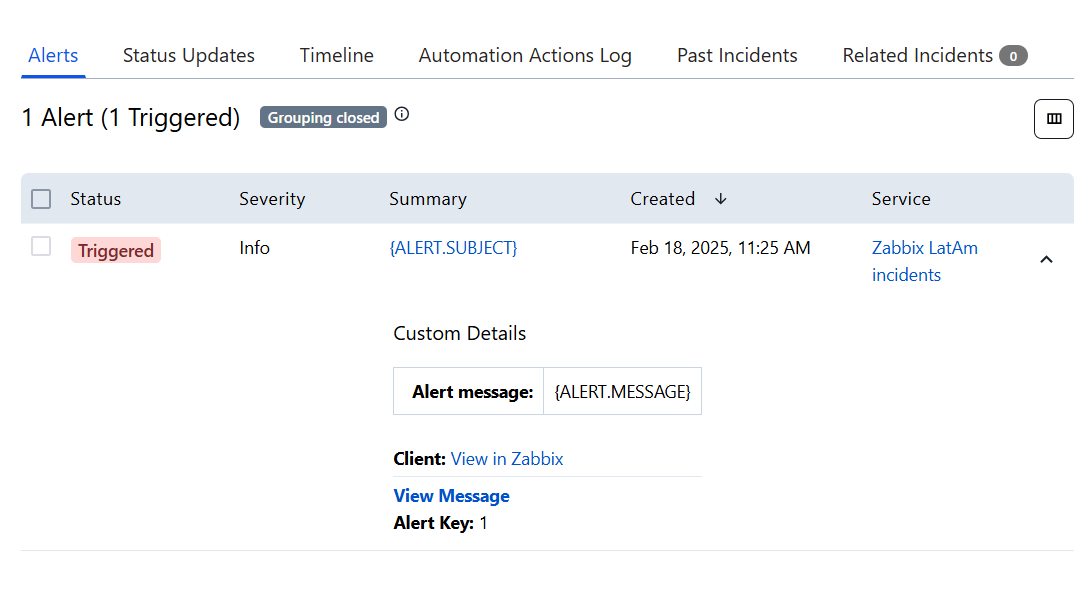
To send notifications, you need to grant permissions to a user in Zabbix. Go to Users > Create User. In the “Media” tab, select PagerDuty as the notification method. Set the severity of the alerts you want to receive.
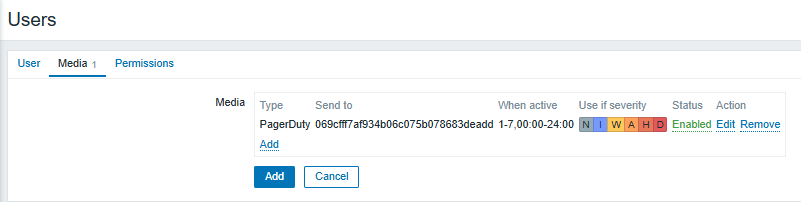
Subsequently, set up a Trigger Action in Alerts > Actions > Trigger Actions to define what types of alerts will be received (either by item or trigger) according to the needs of your team.

Best practices for integrating Zabbix and PagerDuty
• Customize notifications: Set rules to send only truly critical alerts, avoiding unnecessary notifications.
• Optimize escalations: Set up escalation rules so that alerts reach the right people at the right time.
• Monitor key metrics: Measure incident response times and adjust workflows as needed.
• Automate incident responses: Use PagerDuty’s capabilities to perform automated tasks in response to specific events.
• Notify about service failures: Use PagerDuty to start running recovery scripts, send notifications to the responsible teams, or even escalate the problem to a higher level if there is no solution in a stipulated length of time.
Conclusion
Zabbix’s integration with PagerDuty allows you to monitor the status of critical services in real time, even outside of working hours. This facilitates rapid incident response and improves your IT team’s ability to react.
This combination not only optimizes incident management but also helps minimize downtime, improve operational efficiency, and ensure the reliability of monitored systems.
With proper configuration and best practices, integrating Zabbix with PagerDuty can become essential for the proactive management of your technological infrastructure.







 Prev Post
Prev Post