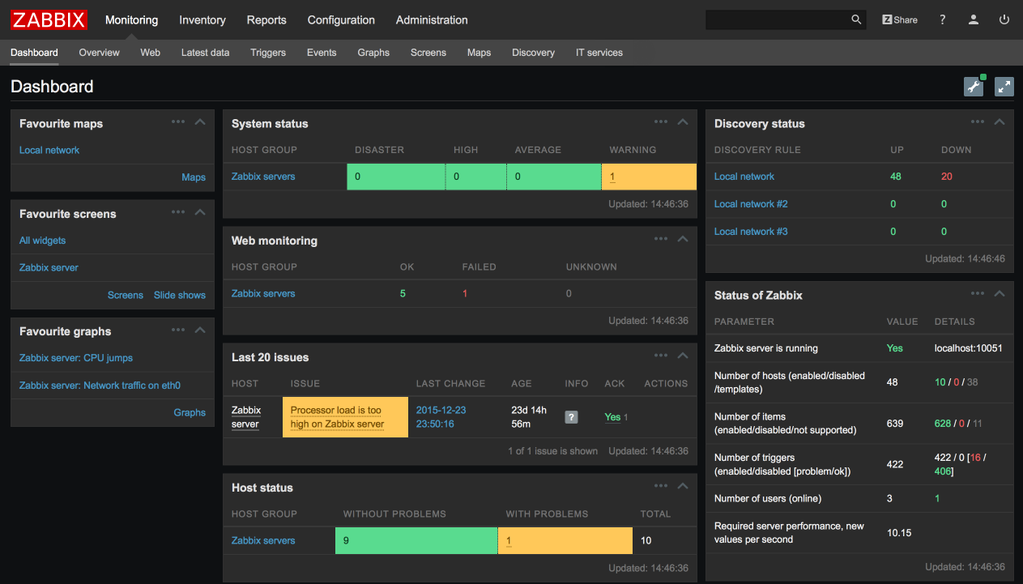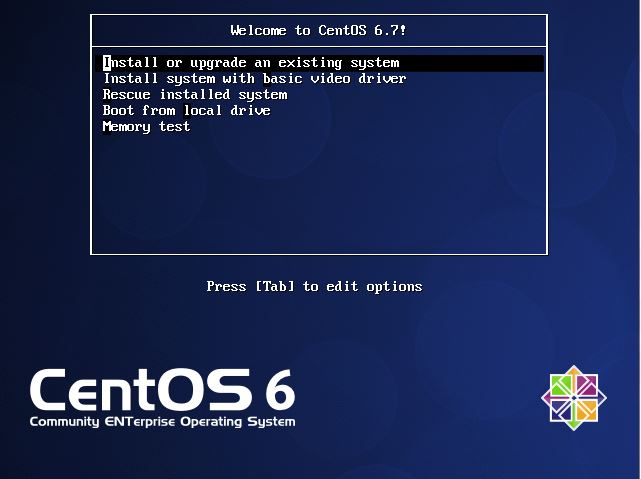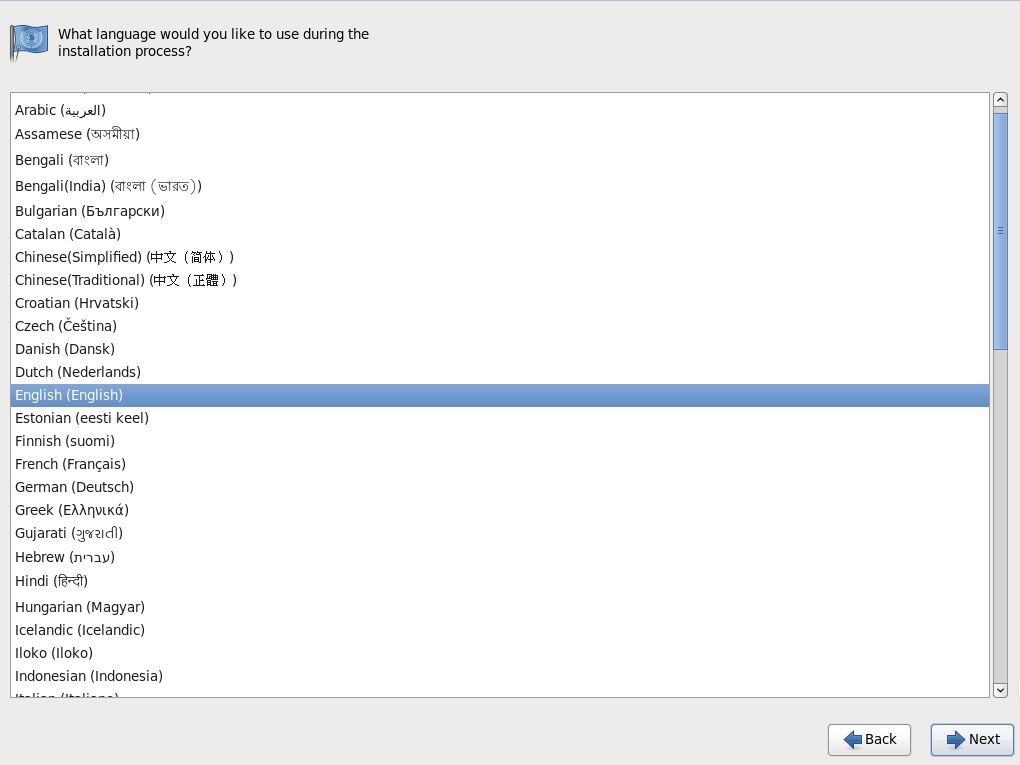The very first alpha versions of long-awaited Zabbix 3.0 were available for testers already some time ago. Now we are getting much closer to the final release of Zabbix 3.0 with the new 3.0 beta available for everyone. Many people would like to give it a try, but sometimes a nice tutorial helps to understand all concepts involved in this process.
In this tutorial a basic Zabbix 3.0 instance will be installed on a virtual testing environment hosted on a laptop, but with some modifications all steps can be applied to an environment of any size.
This tutorial might look a bit out of context regarding Zabbix, but we do hope that it will be useful for at least a few people that are having their first steps in Linux world and would like to give Zabbix a try.
We will use the CentOS version 6.7 in this tutorial due to its popularity and stability. CentOS in general is one of the most popular operating systems used for Zabbix installations all over the world, so let’s start with this. Later on we might have a look at some other operating systems as well.
If you already have your CentOS system installed then proceed to Chapter 2 where the actual Zabbix installation is carried out, but stay tuned if you would like to see a short tutorial on how to install the operating system itself.
Install CentOS 6.7
Before starting with Zabbix we need to obtain the installation media, which can be downloaded from the official CentOS site http://centos.org. The very latest CentOS 7 might be a bit tricky to handle at the beginning so in this tutorial we will use the latest update of the version 6.7 this time. We don’t need to install all features of the operating system therefore a minimal install will be just perfect.
CentOS-6.7-x86_64-minimal.iso
We will install a blank system so the first option is what we need.
After a successful boot the setup offers to test the media. Could be useful if you suspect the media might be damaged.
Now you have to follow the steps of the installation wizard.
Select the language you want to use. We will use English here.
U.S. English will also be used as input method.
The next step asks for the storage devices. We will use the basic devices, but you may use specialized ones if required.
Specify a host name for the server itself depending on your internal naming conventions. We will use “zabbix30beta” here.
On the same screen you have to configure network as well.
Click on Configure Network.
Select System eth0 interface and click Edit…
Set the Connection name to eth0.
Select Connect automatically if you want this interface to be automatically initiated upon system startup.
We will use an automatic DHCP address in the tutorial but you may want to configure all the settings in IPv4 tab as well (or IPv6 if you are using it).
Select the time zone you will be using on your server.
Enter a password for your root account.
Review the partitioning of the system and choose the one appropriate for you. We will use all space for this installation.
Now wait for some time for all components to be installed.
Now the installation should be complete. It’s time to remove the installation media and do the first reboot.
When rebooted you should see the login screen.
Here you use the user name “root” and the password that you specified during setup.
Update the system to ensure the vital components are up to date.
yum update -y
Wait a bit and watch the progress as your system is updated and that is it. Now we are ready to proceed with the next tutorial How to Install Zabbix 3.0 Beta on CentOS 6.