The long awaited Zabbix 3.0 beta 1 is here. Now we are eager to see what it brings us therefore there is no better way to find that out than installing it and trying on our systems.
In this tutorial we will be installing it on a blank CentOS 6.7 operating system. Check out our previous post How to Install CentOS 6 for Zabbix if you’d like to start with a short tutorial how to install CentOS itself.
But now let’s get started with the actual installation of Zabbix 3.0 beta 1. First we will prepare database, then web server and once that is done we will install Zabbix server, agent and web interface.
Prepare database
Before we even start with Zabbix we need to install a database for it. And here we will use the latest version of MySQL.
CentOS by default is supplied with a very old version of MySQL – 5.1. We can check that by running:
yum list installed | grep mysql
Expected output:
mysql-libs.x86_64 5.1.73-5.el6_6 @anaconda-CentOS-201508042137.x86_64/6.7
Although a basic installation of Zabbix can run on MySQL 5.1, it is highly recommended to use a more up-to-date version, which is 5.6 currently. Therefore we have to remove the old version first.
Please be aware of what you are doing. Never do this on a production system where existing MySQL instances might be running!
yum remove mysql*
Then we need to install the MySQL repository configuration package. We pick the right version for our CentOS 6 system from here: http://dev.mysql.com/downloads/repo/yum/
Install the repository.
rpm -ivh http://dev.mysql.com/get/mysql-community-release-el6-5.noarch.rpm
Retrieving http://dev.mysql.com/get/mysql-community-release-el6-5.noarch.rpm
Preparing... ########################################### [100%]
1:mysql-community-release########################################### [100%]
Install the MySQL server itself.
yum install mysql-server
If everything is correct then one of the outputs should install mysql-community-server along with 10 other dependencies. Double check that you are going to install MySQL version 5.6.x.
Installing:
mysql-community-server x86_64 5.6.26-2.el6 mysql56-community 53 M
Read all questions you might be asked during the install but most likely you need to answer “yes” by pressing “y” key.
Before starting up the database we have to edit the MySQL configuration file but to open a file we need some text editor. Here you can use whichever you want, but in the tutorial we will be using vim, so here is how to install it.
yum install vim -y
Open the MySQL configuration file with “vim” file editor. If you are new to vim then here is a quick tutorial on that.
vim /etc/my.cnf
This file consists of multiple sections. At this point we will not do much tuning and only add one setting under the [mysqld] section, which is important prior to creation of any database.
[mysqld]
innodb_file_per_table
Save and close the file.
Start the MySQL service.
service mysqld start
Starting mysqld: [ OK ]
It is highly recommended to secure your database and specify a password for the “root” account, remove anonymous logins etc. It is done by following all instructions after the MySQL secure installation.
mysql_secure_installation
Enter current password for root (enter for none):
Set root password? [Y/n]
Remove anonymous users? [Y/n]
Disallow root login remotely? [Y/n]
Remove test database and access to it? [Y/n]
Reload privilege tables now? [Y/n]
Normally you should answer “Yes” to all these questions.
Log in to your MySQL instance with the password set in the previous step.
mysql -u root -p
Create a new database for Zabbix. It is very important to also specify the character set and collation otherwise the database will be case insensitive.
CREATE DATABASE zabbix CHARACTER SET utf8 COLLATE utf8_bin;
Create a database user, set password and grant privileges.
GRANT ALL PRIVILEGES ON zabbix.* TO zabbix@localhost IDENTIFIED BY 'your_password';
Just to be sure check that the database is created.
mysql> show databases;
+--------------------+
| Database |
+--------------------+
| information_schema |
| mysql |
| performance_schema |
| zabbix |
+--------------------+
4 rows in set (0.00 sec)
If everything is fine then exit the database for now.
exit
Prepare web server
Beside a database we also need a web server therefore we will install Apache and PHP.
Zabbix 3.0 requires PHP to be at least version 5.4 or higher. Our CentOS 6.7 repositories come with PHP 5.3.3 therefore we need to install a newer one.
To do this we need a repository that contains all our required packages. Webtatic could be a good choice therefore we will install it.
rpm -ivh http://repo.webtatic.com/yum/el6/latest.rpm
Now let’s install the required packages.
yum install httpd php56w php56w-gd php56w-mysql php56w-bcmath php56w-mbstring php56w-xml php56w-ldap
To run Zabbix some PHP options need to be modified as well.
vim /etc/php.ini
post_max_size=16M
max_execution_time=300
max_input_time=300
date.timezone=Europe/Riga
always_populate_raw_post_data=-1
Start the webserver.
service httpd start
Currently we will not be able to connect to our webserver because of internal firewall rules therefore we need to enable port 80 on iptables.
iptables -I INPUT -p tcp --dport 80 -m state --state NEW,ESTABLISHED -j ACCEPT
Save the firewall rule.
iptables-save > /etc/sysconfig/iptables
Now we can open our local web browser and enter the IP address of your Zabbix server. The Apache landing page should appear.
If you have forgotten the IP address of your Zabbix server then have a look at the IP configuration.
ip a
Download and install Zabbix 3.0
Now we are getting closer to Zabbix itself.
Before installing Zabbix we need to ensure we have a user group and user account for it because Zabbix is not meant to be run under the “root” account.
groupadd zabbix useradd -g zabbix zabbix
Create a directory where downloaded source files will be stored.
mkdir /home/zabbix/downloads
Move to the newly created directory.
cd /home/zabbix/downloads
Install “wget” to download files from the internet.
yum install wget -y
Go to the Zabbix website http://www.zabbix.com/download.php and download the source archives for the latest Zabbix 3.0.0beta1.
It is recommended that you do it from your command line directly.
wget "http://sourceforge.net/projects/zabbix/files/ZABBIX%20Latest%20Development/3.0.0beta1/zabbix-3.0.0beta1.tar.gz"
Extract the downloaded archive.
tar -zxvf zabbix-3.0.0beta1.tar.gz
Go to the directory where Zabbix database schema for MySQL is stored.
cd /home/zabbix/downloads/zabbix-3.0.0beta1/database/mysql
Import the database schema. Provide the password you set when creating the Zabbix user for database.
mysql -u zabbix -p zabbix < schema.sql
!! Don’t import the next two files in case you are preparing a database for Zabbix proxy.
Do the same for images and data as well. Note that it is important in what order you import the schema files therefore always start with schema then images and then data.
mysql -u zabbix -p zabbix < images.sql
mysql -u zabbix -p zabbix < data.sql
When the database is prepared, we will have to compile Zabbix from sources. During this process some additional packages are required therefore we will install them first. It is not a big problem if we don’t but then we will end up with errors during the install.
yum install gcc mysql-community-devel libxml2-devel unixODBC-devel net-snmp-devel libcurl-devel libssh2-devel OpenIPMI-devel openssl-devel openldap-devel
When done, go up two folders.
cd ../..
If required, read more on how to configure installation.
./configure --help
Configure all components required for Zabbix.
./configure --enable-server --enable-agent --with-mysql --enable-ipv6 --with-net-snmp --with-libcurl --with-libxml2 --with-unixodbc --with-ssh2 --with-openipmi --with-openssl
After successful compilation we are ready to install everything.
***********************************************************
* Now run 'make install' *
* *
* Thank you for using Zabbix! *
* <http://www.zabbix.com> *
To do so just run the following command.
make install
Before starting Zabbix server we need to modify its configuration file in order to connect to the database.
vim /usr/local/etc/zabbix_server.conf
Replace the values with the actual ones you used during the database setup.
DBName=zabbix
DBUser=zabbix
DBPassword=your_password
Create a new directory for web frontend files.
mkdir /var/www/html/zabbix
Move to the downloaded web interface sources.
cd /home/zabbix/downloads/zabbix-3.0.0beta1/frontends/php/
Copy all files to the server web directory.
cp -a . /var/www/html/zabbix/
By default CenoOS comes with the SELinux option enabled. While it can be sometimes in your way and difficult to manage, it is recommended to leave it on.
Let’s create a rule to allow our web server to access the frontend files.
chcon -Rv --type=httpd_sys_content_t /var/www/html
While we are still at SELinux, let’s allow also Apache and Zabbix to connect to network.
setsebool -P httpd_can_network_connect=1
setsebool -P zabbix_can_network=1
Set Apache user as owner of the web interface files.
chown -R apache:apache /var/www/html/zabbix
Add permissions to execute files for Zabbix web interface.
chmod +x /var/www/html/zabbix/conf/
Add Zabbix server and Zabbix agent to startup scripts.
cp /home/zabbix/downloads/zabbix-3.0.0beta1/misc/init.d/fedora/core/zabbix_server /etc/init.d/zabbix_server
cp /home/zabbix/downloads/zabbix-3.0.0beta1/misc/init.d/fedora/core/zabbix_agentd /etc/init.d/zabbix_agentd
Add Zabbix server and Zabbix agent as services.
chkconfig --add /etc/init.d/zabbix_server
chkconfig --add /etc/init.d/zabbix_agentd
Enable Zabbix server, Zabbix agent, Apache and MySQL services on boot.
chkconfig httpd on
chkconfig mysqld on
chkconfig zabbix_server on
chkconfig zabbix_agentd on
Start Zabbix server.
service zabbix_server start
Start Zabbix agent.
service zabbix_agentd start
Finally it is time to proceed to the frontend installation in your web browser.
Use the same address you have for your server now and add /zabbix to the URL.
Check for pre-requisites and fix errors if you have any.
Enter settings to connect to database.
Enter details to connect to web interface.
The “Name” field can be left blank or you can enter a name that will appear on each page.
Review the last settings in the next page and if all is good your Zabbix should be able to automatically create configuration files.
Connect to the Zabbix web interface with default credentials.
Username: Admin
Password: zabbix
And this is the new web interface.
Congratulations! You have installed the new Zabbix 3.0. Have fun! Don’t forget to check our documentation for 3.0. And stay tuned for next tutorials and articles where we will cover the main features of Zabbix 3.0 and do lots of useful configuration.
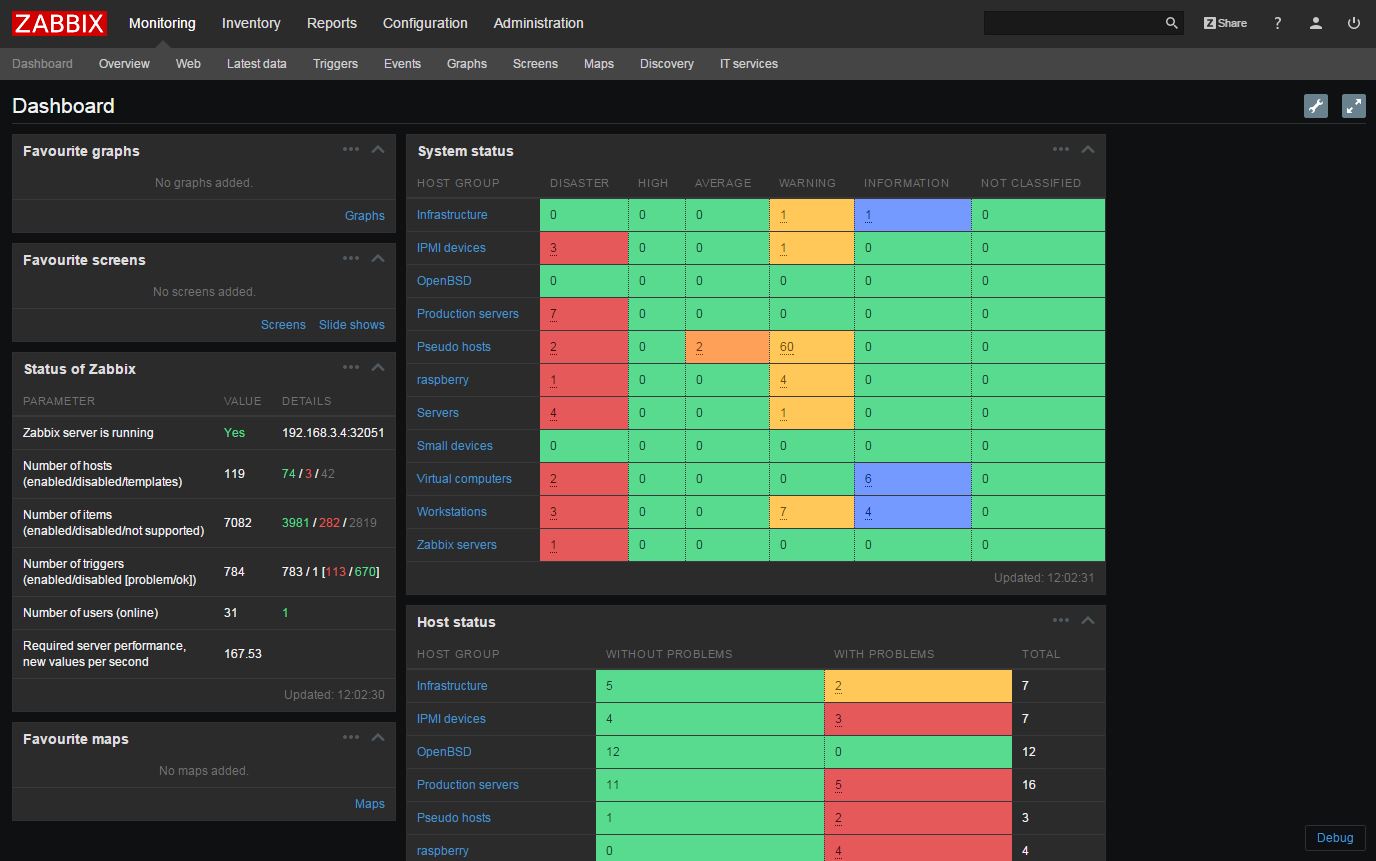

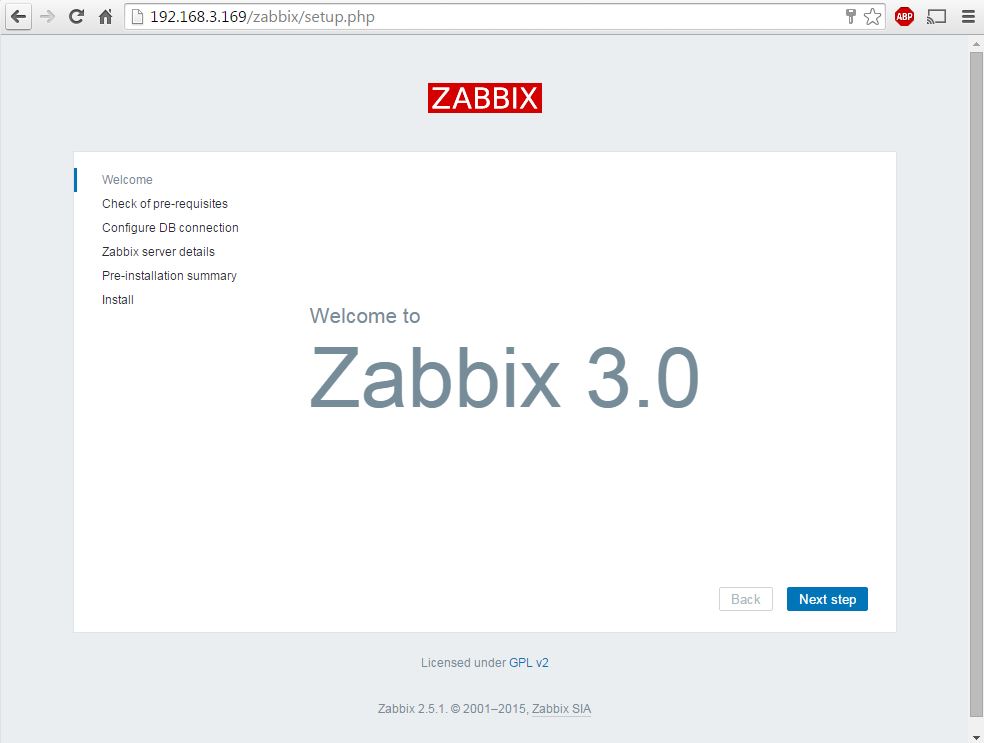
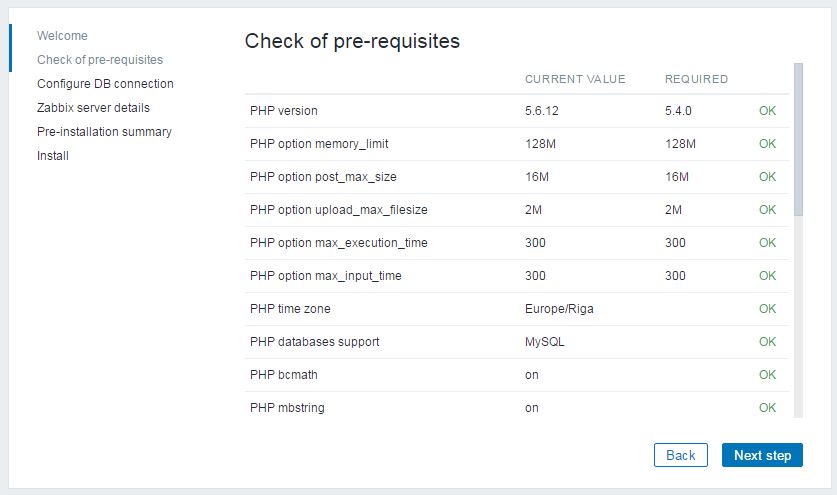
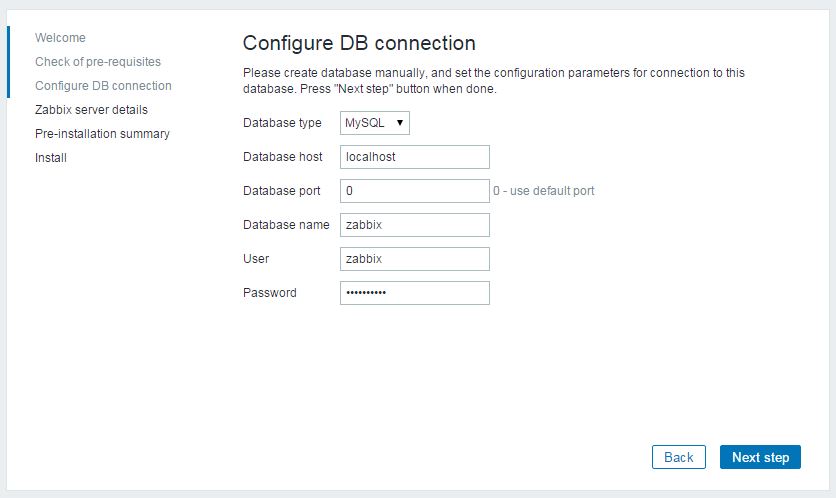
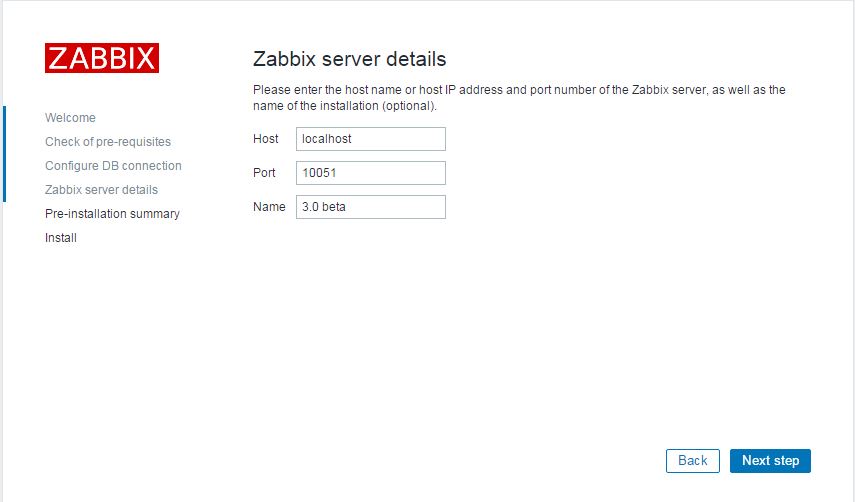


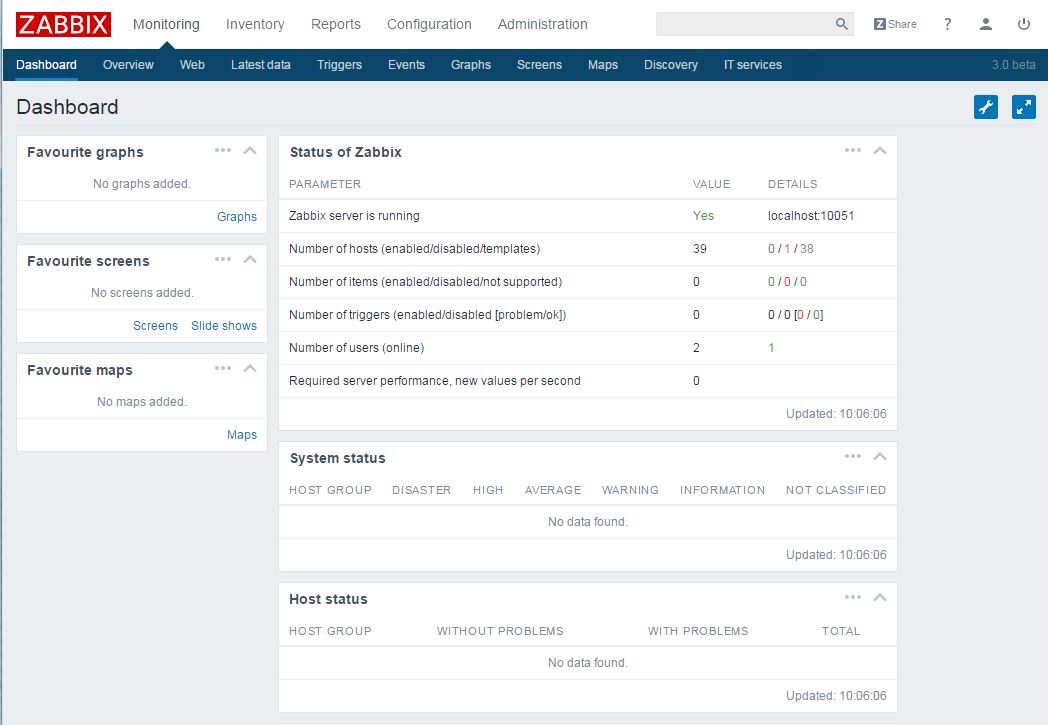
Cosider use Percona Mysql Server 5.6
There are no limitations regarding the components used for Zabbix. Percona MySQL could be a great alternative as well as MariaDB. Same applies to PHP versions and web servers used.
The main idea here is to give people insight on how Zabbix can be installed in very short time without the need to figure out which components should be used. Everyone can choose whichever they think fits better to the installation and I believe in some future tutorials we might have a look how you can use those other components as well.
But to add more value here maybe you can tell a little why would you consider to use Percona MySQL over other versions? Any pros and cons or known issues would be good to keep in mind.
Does Zabbix 3.0 support PHP 7.0 ?
PHP 7.0 should work but have not tested it yet. You can try and give an update if that works fine for you.
PHP v7 is not supported yet. > https://www.zabbix.com/documentation/3.0/manual/installation/requirements
Yes, great that you pointed this out.
Had a talk with the devs. Might be that some features indeed are not supported therefore you should refrain to use it on a production instance. Anyways, have to try it.
We tried 3.0 beta on PHP v7 and we haven’t noticed any issues. The new interface loads really fast on PHP 7. I have not installed it on an older PHP yet , so I can’t say whether the speed is due to PHP 7 or the new interface code.
For those who use Docker is here zabbix/zabbix-3.0:dev Docker image – basically it’s a nightly svn trunk build.
Undefined index: eztext_limit [zabbix.php:21 → require_once() → ZBase->run() → ZBase->processRequest() → CView->getOutput() → include() in app/views/administration.mediatype.edit.php:139]
what is the problem ?? I can’t send email
That was an issue in the Beta version. It is fixed in the stable release so please use the latest 3.0.1 instead.
http://www.zabbix.com/download.php
Be great to see a post covering a comprehensive, example driven, deployment config. How to create templates, triggers, events, items, etc. IE, what to do next, after installation.
Thank you for suggestion. It’s really worth considering.
But for now “Quickstart” section in our documentation would be a good starting point.
https://www.zabbix.com/documentation/3.0/manual/quickstart
Cara,
Eu sou do Brazil, segui seu post fazendo as configurações com o zabbix 3.0.3 stable e deu tudo certo, o seu blog é o único para centos6.7 e funciona tudo perfeitamente, muito obrigado pela sua postagem no seu blog.
Thanks.For posting article its really help me and i have installed successfully.Can any one help me how to configure agent monitoring through remote location.am searching different sites but am not getting proper solution.please share any link or steps what i need to fallow .